This site uses cookies. By continuing to use this website, you agree to their use. To find out more, including how to control cookies, see here: Cookie Notice
Continue to site
Why hasn’t my top-up appeared?
If you think a payment may not have been registered on your pay-as-you-go (PAYG) system, please check your PAYG meter display to see if the credit has been applied. If it hasn’t, please follow the below instructions for Guru Hub II, Guru Hub I, and Secure PAYG systems.
If you are a KURVE customer and received an email receipt following payment but it still hasn't appeared on your account after one (1) hour, please get in touch with our helpdesk and we will investigate this for you.
Guru 2
Please read the below instructions or watch this video:
1. Press 'Enter Code' on the hub:
2. Use the numeric keypad to enter the 20-digit top-up code from your payment receipt.
3. Once you have typed the code, press 'Enter' and then hub will confirm the new balance, you may receive an error message at this stage but if you return to your home screen the top up will have applied.
Guru 1
1. Press 'Top Up' on the hub:
2. Use the numeric keypad to enter the top up code:
3. Return to the main screen and you will see your balance
Secure Pipit 500
1. Enter the 'Account' menu, then press 'Top Up':
2. Use the numeric keypad to enter the 20-digit top-up code:
3. Your balance will now be updated.
If you have not received a top up code on your payment receipt, please contact customer services via our ‘Contact us’ page. Our team will be able to provide you with your top up code.
What do I do if I have a problem with my heating and hot water?
If you are a credit billing customer and normally receive a bill from us via email or post, please contact your heat provider first.
If you have a smart pay-as-you-go (PAYG) meter in your home, please conduct the following checks:
Are both your heating and hot water affected? If only one is affected, please contact your heat provider.
If both heating and hot water are affected, please check that you have credit on your account by checking your in-home display. If you're account is in credit, please contact your heat provider. If you don’t, please top up.
Please visit our 'My Development' section and search for your development to find emergency contact details for your building.
If you are having problems contacting your heat provider, please get in touch with Insite Energy via our Contact Us page.
How do I report a problem?
If there’s a problem with the heating & hot water supply to your home, you will need to contact the heat provider for your building.
Your heat provider is your building owner or landlord - they operate the heat network that provides heating & hot water to your home.
If your heat provider thinks something may be wrong with your smart meter, you can book a visit from one of our engineers via our 'Contact us' page.
I can't find my building’s telephone number, my postcode isn’t valid on the website.
The telephone number for your landlord or building owner will appear on any letters or emails they may have sent to you.
Your emergency contact details are also in the welcome brochure you received from us when you moved in, and available by searching for your development or postcode on the 'My Development' page on our website. Your landlord should provide a customer services telephone number on their website.
I have additional needs – what assistance can you provide?
Your energy supplier has given us details of any residents in your building who may have additional needs – such as being hard of hearing or visually impaired.
If you need any additional support to communicate with us, please let us know and we will do our best to help.
You may wish to name another person (such as a carer, friend or relative) who we can contact about your account on your behalf. Please let us know if you would like us to arrange this by contacting us.
We offer additional services to our residents who may require additional support. These include bill nominees, priority attendance, password protected appointments, and alternative communication formats. If you feel you need access to these services and identify as any of the following, please get in touch with your heat provider to be registered:
Over the age of 70 years old
With mental and/or physical disabilities
With long-term/chronic illness
Visually or hearing impaired
Other circumstances, such as bereavement, may give rise to vulnerability and will be taken into consideration. We keep a record of all vulnerable customers in our Priority Services Register (PSR), which will be shared with your heat provider.
You may also be eligible for benefits, grants and help offered by the Government. A full list of available support with energy bills can be found on Gov.uk.
Important
We will never share your account or payment details with anyone unless you tell us to.
Sometimes our engineers may need to visit your home, to carry out routine maintenance on your metering system or energy meter. Our engineers will always be wearing Insite Energy branded clothing and identification badges, but for extra peace of mind we can tell them to use an agreed password whenever they visit. You can choose your own password and change it whenever you like by contacting our team.
Click here to view our Vulnerable Resident Policy.
I’d like to change my energy supplier. I don’t want to be with Insite Energy.
Insite Energy is not your energy supplier. We are a metering, billing and payments company for residents who are connected to a heat network in their building.
The energy supply for your building is arranged by your energy provider, who is usually your building owner or landlord. They are responsible for sourcing the energy for your home. Unlike the supply to an individual gas boiler, residents on a heat network cannot choose their energy supplier.
Why are you referring me to my heat supplier? Can’t you help?
Your energy supplier has appointed Insite Energy to monitor and charge you for the heating and hot water you use. In some cases, we will also monitor and bill for cold water, electricity, and air conditioning.
Unfortunately, Insite Energy won’t be able to respond to queries about anything other than looking after your metering account. We will always try our best to help you, there may be occasions where you will need to contact your energy supplier.
If you are unsure about who supplies your heat, please consult your Insite Energy welcome brochure that you received when you moved in, or search for information tailored to your development by searching for your address on the ‘My development’ page.
Why haven’t I received a reply to my enquiry?
We’re sorry if you haven’t had a response to your email. We always aim to reply to emails within 24 hours, however, during busy periods it can take a little longer.
If your enquiry is urgent, please call your dedicated customer services team to get an immediate response. You can find the dedicated support number for your building by searching for your address on the 'My development' page.
What financial support is available to me?
If you are struggling to pay your bills or need help setting up a payment plan, please call your scheme-specific phone number, which can be found on the 'My home' page. We also recommend contacting your heat provider.
If you require independent advice, we recommend contacting one of the below advice agencies:
StepChange Debt Charity – call them on 0800 138 1111, www.stepchange.org
StepChange is the UK’s leading debt charity, offering debt advice and fee-free debt management.
Citizens Advice Bureau – call them on 0800 144 8848, www.citizensadvice.org.uk
Community Legal Advice – call them on 0845 345 4345, www.communitylegaladvice.org.uk
National Debt Line – call them on 0808 808 4000, www.nationaldebtline.org
Your local council may also be able to tell you how to get advice, www.gov.uk/find-local-council
You may also be eligible for benefits, grants and help offered by the Government. For instance, if you were born before 26th September 1956, you may be eligible for a Winter Fuel Payment which could get between £250 and £600 to help you pay your heating bills. A full list of available support with energy bills can be found on Gov.uk. Unfortunately, heat networks are not covered by the Warm Home Discount Scheme as this only applies to electricity accounts.
I need a refund, what do I do?
If at any time you want a refund from us, please get in touch. You can submit your request either:
By completing our refunds webform here
Calling us through your dedicated scheme number found here.
In writing to:
Insite Energy
Studio 4, Stuart House
St. John’s Street
Peterborough
PE1 5DD
We’ll look to review your refund within five (5) working days. If for any reason we cannot accept your refund, we will be in touch within this time.
If your refund is approved, we will aim to process your refund within five (5) working days. Your refund will be paid back to the payment card or bank account used to make the initial payment.
For further information on our refund process, please read our policy here.
How do I set up an online account? (PAYG)
Head to my.insite-energy.co.uk to set up your my insite account. You will need to enter your 19-digit account number (PAN) to set this up. You will also need to register with the name and email address that is registered with us. From my insite you can view your latest account and debt balance, manage your stored bank cards, set-up automatic top-ups, and view your annual account statements.
If you’re having difficulty setting up an online my insite account, please get in touch.
For more information on how to register, please see our quick guide here.
Please note, you can only have one property linked to one email address, so if you are managing more than one property account and wish to have a my insite log-in for each, please use a different email address for each.
How do I set up an online account? (credit billing)
Head to my.insite-energy.co.uk to set up your my insite account. You will need your 8-digit account number to set this up. You can find this 8-digit account number in the top right corner of your bill. You will also need to register with the name and email address that is registered with us. From my insite you can view your latest balance, make an online payment, set-up a Direct Debit and view your latest bills and annual statements.
If you’re having difficulty setting up an online my insite account, please get in touch.
For more information on how to register, please see our quick guide here.
Please note, you can only have one property linked to one email address, so if you are managing more than one property account and wish to have a my insite log-in for each, please use a different email address for each.
What if I am unable to register a 'my insite' account? (All customers)
If you are unable to register your account on my insite there may be a few reasons why.
If you are using an email address or name that differs to the one we have in our system, you will be blocked from registration. Please get in touch so we can update your details.
Only one account can be set up per property so if a member of your household has already set-up a my insite account, you won’t be able to set up another.
If you have moved out of your property, your account with us will no longer be active and you are unable to set up a my insite account.
If your billing is on hold as per client request, you may temporarily be blocked from registering or accessing your my insite account.
For any other issues, please get in touch with us to help.
How can I make a payment over the phone? (PAYG customers)
To make a top-up over the phone, please call your dedicated scheme phone number and press “1”. You can find the dedicated customer support number for your building by searching for your address or postcode on the 'My development' page.
Please note that this automated payment line is available 24/7/365, so you no longer need to speak to an advisor to top-up your prepayment meter.
Our customer service agents will still be on hand during open hours to support any vulnerable customers who need further assistance making payments.
Please make sure to enter your 19-digit PAN carefully into our IVR system to make sure your payment is successful. If you enter your 19-digit PAN incorrectly it will error, so please try again. If this continues to happen, please get in touch.
Why does the 'my insite' portal show a different balance to what I can see on my prepay hub in my property? (PAYG customers)
We receive your PAYG account balance every 24 hours so the balance shown in your my insite account may differ to the real-time balance shown on your prepay Hub.
If we have no communication with your prepay hub, we will be unable to see the latest balance on your hub. As such, your account balance in the portal may be significantly different to what is showing on your hub. Please use the balance on your prepay hub as the more accurate balance.
If you make a payment during a time where we are able to communicate with your prepay Hub, you may need to manually enter a 20-digit payment code directly into your hub. For instructions on how to enter these payment codes, please head to our FAQ on 'Why hasn't my top-up appeared?'.
What will happen to my existing automatic top ups? (PAYG customers)
We have recently changed our payment service provider so this means that any automatic top-ups set-up in our old FlexiPay system will be cancelled. As such, you will need to set up a new balance-based or date-based (previously referred to as scheduled payments) auto top-up via your new my insite account.
If you have any queries or concerns, please contact the customer service team.
Why is my payment not showing on my account? (PAYG customers)
The most likely reason for this is that the payment might appear to have been taken, but the vend to your PAYG meter has failed. This may be due to an invalid or inactive 19-digit payment number (PAN). The top-up may appear as pending on your bank account or show in your my insite payment history but should not be taken and will disappear from your bank account and payment history in a few days. If funds are taken, these will be returned by PayPoint within 2-3 days.
If you experience any other issue with your payment not showing on your account, please contact us.
Can someone else manage/top-up my account for me? (All customers)
If you would like someone to manage your account on your behalf, please complete our Authorisation Form and send over to us via email at customerservice@insite-energy.co.uk.
Once received, your nominated person will be able to register into the my insite customer portal to manage your account online. Please note, in doing so, full account access will be given to this nominated person.
Alternatively, if someone wants to make a guest payment to your account:
If you have a monthly credit billed account, they can go to a Payzone or Post Office with your bill or make a payment over the phone by calling your dedicated scheme phone number.
If you are a pay-as-you-go customer, they can go to a PayPoint outlet with your 19-digit payment number and barcode or call our interactive voice response (IVR) service to make a payment over the phone.
You can find our scheme-specific phone number here.
Can I download 'my insite' as an app on my phone? (All customers)
my insite has been developed as a web-app. This means that you can access your account via any web-browser on any internet connected device e.g., your phone, laptop, tablet, PC without needing to download an app. my insite was developed this way to make it affordable and accessible to everyone regardless of what internet-connected device you are using, and to allow us to easily make software updates without any disruption to you.
If you wish to have my insite saved as an icon on your phone home screen, please follow our "How can I save my insite as an icon on my device” instructions below.
How can I save 'my insite' as an icon on my device? (All customers)
Depending on whether you have an Apple (IOS) or Android device, you can save my insite as an app icon on your phone by following the relevant instructions below:
For Apple/IOS devices:
Type my.insite-energy.co.uk into Safari and tap the share arrow.
This will open a menu. Click on the 'Add to home screen’ button.
Follow the instructions on the screen and click 'Add'.
An app icon for my.insite-energy.co.uk should now appear on your phone home screen.
For Android devices:
Type my.insite-energy.co.uk into Google and tap on the three dots in the upper-right corner
This will open a menu. Click on the 'Add to Home Screen' or ‘Install’ option
Follow the instructions and click 'Add'.
An app icon for my.insite-energy.co.uk should now appear on your phone home screen.
Please note your device or operating system may differ from these instructions - please search for specific advice for your device if the above instructions do not work.
Why is the payment date shown different to when I made the payment? (credit billed customers)
When a payment is made, it can take a 2-5 working days to land in our bank account. As such, the payment date will match the date on which your payment was processed in our system. As such, the payment date might be a few days later than expected.
Why is my payment not showing on my account? (credit billed customers)
It can take up to 2-5 workings days for your payment to show on your online account. If your payment does not show within this timeframe, please feel free to get in touch with us.
Why can’t I set up a Direct Debit? (credit billed customers)
From within my insite you will be able to set up either a Variable Direct Debit or Payment Plan.
If you are unable to set up a Direct Debit through my insite, you may already have a Direct Debit set up. If you wish to amend your Direct Debit, please get in touch with the customer service team who will be able to help you.
If you get an error when trying to set up a Direct Debit, please wait a while and try again later.
Why is there a different balance on the home screen compared to the bill page? (credit billed customers)
Your home screen will display your ‘Current Balance’ as per your latest bill. This balance includes all outstanding charges i.e., new charges from your latest bill and any brought-forward balance from previous bills. .
On your ‘Monthly bills’ tab under ‘My bills/statements’ the amount shown matches the ‘New Charges’ total as per your latest bill, rather than your new balance.
Why didn't my automatic top-up work? (PAYG customers)
Automatic top-ups are triggered daily at 3am. This may mean that your balance may have dropped below your cut-off limit (usually £0) before the auto top-up is taken.
If you have set-up an automatic top-up through my insite but payment hasn’t been triggered as expected, this may be due to your prepay hub being out of communication. If we cannot communicate with your prepay hub, then auto top-ups cannot be processed.
Please contact us to see if an engineer’s visit is required to resolve the communication issue.
In the meantime, please make a regular top-up and use the 20-digit payment code (UTRN) found within your email receipt to manually apply the top-up onto your prepay hub. You can find more instructions how to do this here.
Why should I set-up two-factor authentication (2FA)?
There are new cyber security mechanisms coming into place for cloud-based services to reduce the risk of identity fraud and cyber hacking. One of these is the implementation of two-factor authentication. This means that instead of just entering your username and password, you also provide a second means of authentication to prove it is you trying to access your account. This is to make it more difficult for someone else to gain access to your personal information.
To enhance your security, we have implemented the option to set-up two-factor authentication in the my insite customer portal. This is currently optional but may become mandatory in future.
You can choose to set this up at any time by going into ‘My account’ on my insite.
If you no longer have access to the email account used for your 2FA set-up or want to turn off 2FA any point, please get in touch.
How is my tariff calculated?
Like all utilities, you pay an energy consumption charge and a daily standing charge, known together as your tariff. Your current tariff is shown underneath your consumption graphs along with any previous tariffs associated with your account. You may find a tariff breakdown specific to your scheme on your development page. If there isn’t one available, you can request one if needed.
What does p/kWh mean and how is it calculated?
This is the amount you are charged per kilowatt hour (kWh) of energy used. The price is calculated by your heat provider based on supply costs and building efficiency. Tariffs are commonly reviewed every 6-12 months and we will notify you of any changes before they are applied.
What is a daily standing charge and how is it calculated?
Your daily standing charge is set by your heat provider and covers the yearly costs associated with delivering heat to your property. This is broken down into a daily amount deducted from your account every day around midnight.
I’m unhappy with my tariff. What can I do?
Your heat provider pays the cost of delivering energy to all connected properties. They have instructed Insite Energy to act as your metering & billing agent to recover the costs of supplying energy to individual residences, including yours. The money you pay contributes toward the overall energy costs. Your heat provider is not allowed to make a profit on your tariff.
Your tariff is typically reviewed every 6-12 months and you will be informed at least 31 days before any change of tariff is applied. Unfortunately, we are unable to change your tariff unless instructed to do so by your heat provider.
To find out what Insite Energy do you for, see our 'About us’ page.
Is what I am consuming normal?
To give you an idea of how much energy you should be consuming based on the size of your property, we've pulled together the below averages (data also presented in a table below).
This data is base don an industry standard for energy use within residential dwellings and should only be used as an indicator. Your usage may differ based on the time of year, your building (size, fabric and components installed) and usage habits (how many people live in your home, how often you shower, the temperature of your rooms, etc.). The daily usage bracket has been calculated using estimate consumption from June (lowest consumption) to January (highest consumption).
Nr. of bedrooms
Typical area (m2)
Nr. Of occupants
Average daily usage (kWh)
Avg. consumption / annum (kWh)
Summer
Spring / Autumn
Winter
1 bed / studio
50
2
2.2
7.1
12.5
2,600
2 beds
70
4
3.3
11.0
19.3
4,000
3 beds
85
5
3.9
12.9
22.6
4,700
4 beds
100
6
4.6
15.1
26.5
5,500
My consumption looks too high. What do I do?
If you think you’re paying too much for your energy usage, please consider the following potential factors which may have resulted in an increase in your usage:
There has been a recent change in the weather,
You’ve recently had visitors to stay,
Your personal circumstances have changed,
Your tariff has recently been revised.
If you still feel your meter isn’t correctly recording your consumption, please get in touch.
Where can I get advice on how to reduce my energy costs?
We all love saving money on our bills. We’ve put together some handy tips here to help try and you save money on your heating & hot water.
If you are still concerned that your heating & hot water consumption is too high, our Consumption page provides you with the average heating & hot water consumption for households on a heat network, and a few next steps to help you review your energy usage.
You can also visit Energy Saving Trust and Citizens Advice for independent advice on how to reduce your energy spend.
What VAT am I charged?
If your heat provider is VAT registered, 5% VAT will be included in your tariff.
How are the ‘Estimated X days left’ on my Balance screen calculated?
When your account is in a credit of at least £5 above your cut-off limit, you will see ‘Estimated X days left’ text appear underneath your current balance. This is to give you an idea of how long your credit will last you until you need to top-up again.
This is based on an average of your consumption and daily standing charge over the last 7 days. The accuracy of this estimate will be determined by how much your usage habits change week on week.
Why is there a small amount of consumption on my heat & hot water account when I’m not using anything?
Your Heat Interface Unit (HIU) uses a constant small trickle of hot water to keep it ready for instantaneous delivery of hot water. Without this function, hot water delivery time would be significantly delayed. The HIU is fully insulated to minimise any heat loss and ensure it is as energy efficient as possible.
The movement of water and heat on the network side of your HIU also ensures the system is circulating clean water to avoid any issues with system degradation. If a system doesn’t have this circulation, water quality can degrade, reducing the performance of the system. Repair works may then be required to drain the system which will have a large cost and environmental impact.
Should you still have a concern about your energy usage please get in touch.
Where can I find my heat meter and how do you read it?
Your heat meter can be found either inside or near your Heating Interface Unit (HIU) which is normally found in the utility cupboard in your home.
We collect your meter reads remotely every hour through an Automatic Meter Reading (AMR) system. This means you don’t need to provide us with manual meter reads and you are always charged for what you use.
My consumption graphs don’t seem to match my energy usage. What do I do?
We aim to read your meter every hour. However, sometimes we may not be able to remotely communicate with your meter. Once we can read your meter again, consumption data should reappear. When it does, we will calculate how much you’ve consumed since your last meter read and average this consumption over the number of days the meter was out of communication. When this happens, you will see an averaged consumption over those affected days like the example graph below.
This average will give you a better idea of your daily usage. This means your energy usage may not be accurately portrayed on the days’ communication was lost but they will correctly add up to your total consumption and cost over that time. The total cost of this consumption will be deducted from your account balance in one go.
Why is there a small amount of consumption on my cooling account when I’m not using anything?
To keep your cooling system healthy and operational there may be a periodic flushing cycle. This flushing cycle ensures the system is circulating clean water to avoid any issues with system degradation. If a system doesn’t have this circulation, water quality can degrade, reducing the performance of the system. Repair works may then be required to drain the system which will have a large cost and environmental impact.
This energy usage should be very minimal. Should you have a concern about your energy usage please get in touch and we will investigate further.
What is a heat network?
Your home is connected to a heat network. A Heat network, also known as a communal or district heating system, provides heating and hot water to properties within a building from a central source – such as a biomass boiler in a plant room.
Your heat provider or building owner manages the energy supply to this plant room – such as gas. The heat generated from the plant room is then supplied to multiple homes in your building through a network of insulated pipes. This means there’s no need to have individual boilers in each home. Having a single energy centre supplying multiple dwellings allows for newer and greener technology to be used to produce your heat and hot water.
Instead of having a boiler, each home is fitted with a Heat Interface Unit (HIU). This HIU transfers the heat from the building’s pipe network into your home. You then have full control of your energy usage through your programmer, room thermostats and/or radiator valves. If you also have a cooling system in your home, you will also have a Cooling Interface Unit (CIU).
Visit our 'What is a heat network’ page for more information.
Who are Insite Energy?
Insite Energy are a national heat network metering & billing agent who have been appointed by your heat provider. We do not supply the energy to your property but are however, responsible for:
Collecting your meter reads and charging you based on your actual consumption
Offering you a range of top-up methods and processing your top-ups
Providing customer support about metering, billing, or top-up queries
Processing changes of tenancies
Supplying account set-up information including welcome e-brochures to all new residents
Helping your heat provider calculate the total cost of providing energy to all connected properties across their heat network, so the operational costs can be recovered through your tariff without making a profit,
Issuing annual account statements.
Visit our ''About us’ page to learn more about what we do and don’t do.
I have a problem with my energy supply. What do I do?
Before getting in touch with us, please check that:
Your heating/cooling controls (e.g., thermostat, programmer, thermostatic radiator valves (TRVs)) are set correctly,
Your energy meter and HIU are on and undamaged,
Your KURVE account balance is above your cut-off limit. If you’ve recently made a top-up, please allow up to one (1) hour for this to be applied to your account,
You have electricity to your property.
If the answer to all the above is ‘yes’ and you still have no energy supply, please contact our helpdesk by searching for your postcode on the 'My development' page.
Please note, Insite Energy are not responsible for your energy supply, nor do we maintain the heating system at your development or in your property. Unfortunately, as a result and unless contracted, Insite Energy are unable to help you with the maintenance of the heating system within your property. For queries relating to your electricity and water supply, please contact your relevant suppliers.
How can I reduce my energy consumption?
You may be able to reduce your heating and hot water consumption by making small changes in your home. See our 'How to reduce your energy bills’ page for tips on how you could save energy.
How can I get support outside of your opening hours?
Our helpdesk is open Monday-Friday 9:00am-8:30pm (excluding Bank Holidays) and on Saturdays 9:00am-5:30pm. Outside of these hours you can drop us an email at support@mykurve.com and we’ll respond back to you as soon as we can.
All top-up methods are available for use outside of these opening hours.
If you have an urgent supply issue, please contact your heat supplier, concierge or internal maintenance team. You can find the contact number for your heat supplier at 'My Development’.
I'm moving out. What do I do?
Please notify us at the earliest opportunity if you are moving out of your property, providing us with the following information as a minimum:
Move-out date,
Forwarding contact details and address.
You can submit this information through our move-out form.
Where can I find my welcome e-brochure?
You can find your scheme-specific welcome e-brochure on the 'My development' page by typing in your scheme name. Here, you’ll also find more FAQs, your heat provider contact details, and much more.
How do I remove or change my saved payment cards?
You can manage all payment cards saved against your account by going to ‘Payment Details’ within ‘Settings’. Any cards you store on your account will be ready to use to top-up all your KURVE utility accounts.
How does Emergency Credit work?
If you run out of credit, you can use your Emergency Credit allowance to keep your energy on for a little while longer until you are able to top-up. The amount of Emergency Credit used will need to be paid back in full the next time you top-up. Emergency Credit can only be activated when your meter is at or below your cut-off limit, which is normally set to £0.00, and should only be used when needed. Please note, as we collect meter reads from your heat meter every hour, you may use a few pence more than your Emergency Credit limit.
How can I top-up?
You can make a top-up through any of the following options available 24/7/365:
Online using a stored bank card via the KURVE web-app;
Automatic top-ups set-up via the KURVE web-app;
Over the phone using a bank card via our Interactive Voice Response (IVR) service;
At any PayPoint outlet nationwide using your 19-digit payment number and barcode. This can be found under 'Payment Details' within app 'Settings'.
How do I set up an automatic top-up?
Automatic top-ups are a great stress-free pay-as-you-go alternative to Direct Debits to always keep your account in credit. You can arrange for your account to take payments whenever your credit balance falls below a certain level. You can select your balance level trigger (e.g., £10.00) and top-up amount (e.g., £20.00). For example, this means that whenever your account hits £10, £20 will automatically be added to your account. To set up, please go into ‘Payment Details’ under ‘Settings’.
I can’t top-up online, how can I top up over the phone?
If you cannot access your online KURVE account, you still have the option to pay over the phone using our ‘Interactive Voice Response’ service. This automated payment line is available 24/7/365.
To make a top-up over the phone, please call your dedicated scheme phone number and press “1”. You will need your 19-digit payment number and card details to hand. You will find your 19-digit payment number within ‘Settings’ in KURVE or in your original welcome email.
You can find the dedicated customer support number for your building by searching for your address or postcode on the 'My development' page.
I’ve topped up, but my supply is still disconnected. What do I do?
Before contacting our helpdesk, please check:
If you are still below your cut-off limit, meaning you’ll need to top-up more for your supply to be reconnected,
If you have just made a top-up, please allow up to one (1) hour for this to be applied to your account.
If you made the top-up a few hours ago, please get in touch.
I’ve made a top-up, but it isn’t showing on my account. What do I do?
If you received an email receipt after topping up but it still isn’t showing on your account after one (1) hour, please get in touch with our helpdesk.
Where can I find my payment history?
You can view all payments made to your account from your payment history found under ‘Payment Details’ within ‘Settings’.
How can someone else top-up my account for me?
If you want someone who doesn’t have access to your account to make a top-up, they can do this either over the phone using our IVR system, or over the counter at any PayPoint Outlet. For both of these options all they will need is the 19-digit payment number and barcode for your utility account.
What is a debt recovery rate?
If you have any debt on your account, this will be put in your ‘Debt balance’ with a debt recovery rate percentage applied, as determined by your heat provider. For example, if set to 25%, this means that whenever you make a top up (e.g., £10.00), 75% will go onto your Account Balance (£7.50) and the remaining 25% will go towards paying off your Debt balance (£2.50). If you wish to pay off your Debt balance in full, please give us a call.
I’ve only recently opened my account, why do I already have a debt balance?
There are two main reasons why your KURVE account might have been opened with a debt balance:
We may have been notified of your move in late; meaning you will not yet have been billed for any energy consumed and daily standing charges over this initial period. As such, on opening your account, your accrued balance will have been calculated and set against a debt balance with a debt recovery rate in place (as agreed by your heat provider).
If you previously received monthly bills and have recently been switched to a KURVE (pay-as-you-go) account, any monies outstanding would have been transferred to your new KURVE account and applied to your debt balance with a debt recovery rate.
The use of a debt balance and recovery rate allows you immediate access to your energy supply, whilst gradually paying off your aged debt as you make payments.
If you wish to pay off your debt balance in full, please give us a call. You can find your scheme specific phone number on the 'My development' page.
I can’t afford to top-up my account, what did I do?
If you're having difficulty topping up your account, please contact us as soon as possible and we can advise you of the options available to you.
Why am I having issues topping up whilst abroad? (PAYG only)
We have recently been made aware that PayPoint, our selected payment service provider, can no longer able to accept payments made from a select number of countries due to an increased number of cyber-attacks attempted from these areas.
This means that you now will be unable to make a payment to your KURVE account when located in any of the following countries:
Bahamas
Belarus
Bosnia and Herzegovina
Cambodia
China
Ecuador
Egypt
Estonia
India
Isle of Man
Iran
Iraq
Japan
Kuwait
Mauritius
Mexico
North Korea
Pakistan
Singapore
South Korea
Taiwan
Turkey
UAE
Ukraine
Vietnam
As a result, we recommend that you top-up your account or set up an automatic top-up before travelling to any of these countries. We apologise for any inconvenience caused by this.
Do you accept foreign bank cards? (PAYG only)
Unfortunately, our selected payment service provider, PayPoint, can only accept UK registered bank cards.
We also do not accept American Express (AmEx), but accept payments from all other major card providers.
My auto top-up set-up has disappeared – what’s happened?
When you set-up a auto top-up, we will check once a day around 10pm to see whether an automatic top-up needs to be taken for your account.
Your recurring payment will be attempted 5 times over the course of 3 days. If payment cannot be taken after all 5 attempts, your recurring payment schedule will be cancelled. As a result, you may receive an email balance notification if your credit has fallen below £5.
To avoid falling below your cut-off limit and being disconnected, you will need to either make a single payment or set-up a new recurring payment schedule. If you want to find out what caused the issue, please get in touch.
What if I am unable to register a KURVE account?
When you first move into your new home, you will be sent a welcome email with an activation link.
This activation link is only active for 14 days, so we would recommend setting up your account as soon as you receive it. If you fail to activate your account before any starting credit runs out your energy supply may be disconnected.
Please note:
Only one account can be set up per property so if a member of your household has already set-up an account on KURVE, you won’t be able to set up another.
If you have moved out of your property, your account with us will no longer be active.
If your billing is on hold as per client request, you may temporarily be blocked from accessing your account.
If you have not received this email, failed to activate your account within 14 days of receiving the email, or are unable to register your account on KURVE, please get in touch with us to help.
Can I download KURVE as an app on my phone?
KURVE has been developed as a web-app. This means that you can access your account via any web-browser on any internet connected device e.g., your phone, laptop, tablet, without needing to download an app.
KURVE was developed this way to make it as affordable and accessible to everyone regardless of what internet-connected device you are using, and to allow us to easily make software updates without any disruption to you.
If you wish to have KURVE saved as an icon on your phone homescreen, please follow our "How can I save KURVE as an icon on my device" instructions.
How can I save KURVE as an icon on my mobile?
Depending on whether you have an Apple (IOS) or Android device, you can save KURVE as an app icon on your phone by following the relevant instructions below:
For Apple/IOS devices:
Type www.mykurve.com into Safari and tap the share arrow.
This will open a menu. Click on the 'Add to homescreen’ button.
Follow the instructions on the screen and click 'Add'.
An app icon for www.mykurve.com should now appear on your phone homescreen.
For Android devices:
Type www.mykurve.com into Google and tap on the three dots in the upper-right corner
This will open a menu. Click on the 'Add to Homescreen' or ‘Install’ option
Follow the instructions and click 'Add'.
An app icon for www.mykurve.com should now appear on your phone homescreen.
Please note your device or operating system may differ from these instructions - please search for specific advice for your device if the above instructions do not work.
I want someone else to manage my account for me. What do I do?
You may wish to nominate someone, such as your carer, a relative or a friend to manage your KURVE account for you. To help us verify your request, please give us a call. We will then be able to give full account access to your nominated person.
Your account and payment details will not be shared with anyone unless you explicitly ask us to do so.
Why should I set up two-factor authentication (2FA)?
There are new cyber security mechanisms coming into place for cloud-based services to reduce the risk of identity fraud and cyber hacking. One of these is the implementation of two-factor authentication. This means that instead of just entering your username and password, you also provide a second means of authentication to prove it is you trying to access your account. This is to make it more difficult for someone else to gain access to your personal information.
To enhance your security, we have implemented the option to set-up two-factor authentication in the KURVE web-app.This is currently optional but may become mandatory in future.
You can choose to set this up at any time by going into Settings > Preferences.
If you have forgotten your 2FA or need to remove it at any point, please get in touch with us.
Understanding your bills
Your energy supplier or building landlord has appointed Insite Energy to send you monthly bills for your heating and hot water (or other utility).
Each month, we collect your meter reads remotely via an automatic meter reading system (AMR). We use these actual meter readings to accurately calculate what you have consumed. You will then be billed for this consumption along with a daily standing charge.
If we cannot read your meter, you may receive a bill based on estimate readings. You can submit manual meter reads if needed through our online form.
We issue out bills on a monthly basis, either electronically or via post. You’ll receive your first bill after you’ve been in your home for more than a full month. You’ll typically receive your bills within the first week of every month. Please note that if you submit a meter read mid-month you will receive a new bill and be charged up to the date you submitted the new meter read.
If you’ve been in your home for two months or more and still haven’t received a bill from us, please contact your scheme specific contact number to make sure we have the right information about your home.
Your bill explained
Your bill contains information about what you have consumed, what the charges are and how you can make payments. The images below show where key information is displayed on your bill. Explanations of each of these terms is further down the page.
Download our interactive PDF
Customer Helpline - The contact number specifically for your scheme.
Customer Account Number - Your account number.
Bill Date - Date the bill was issued
Previous balance - This shows your balance brought forward from the previous month.
Payments received with thanks - This shows the payments that we received from you by the date your new bill was issued. If you made a payment after this bill was produced, it will not show as a payment received. It will however be shown on the next bill.
Outstanding balance - This shows you what is still owed from previous bills that you have not yet paid. As this amount still needs to be paid, it is added to the total owed – shown as ‘Current Balance’ at the bottom of the bill.
New charges - This section shows the charges for the month being billed. It is a summary of the charges shown on the back page of the bill.
Current balance - This is the total amount to be paid. It includes any balance brought forward plus the total of your new charges for the month being billed.
If you have chosen to set-up Direct Debit - The date on this section indicates when your Direct Debit will be collected if set-up.
Questions about your bill? - Our contact details
Bill Period - This is the period of time your bill covers.
If billed multiple utilities, each utility will have a separate section on your bill
Your utility charges - This section shows you what you have consumed per utility and the resultant costs in line with your tariffs. It shows you the period that is being billed (usually for a calendar month) and your meter serial number. Your meter read will usually be annotated with an ‘A’ to illustrate that it is an actual remote reading taken from your meter and is therefore an accurate record of what you have consumed. If we have had to estimate your bill, this will be denoted by an ‘E’.
Energy charge - This is the cost of the energy you have consumed based on the unit charge set by your energy provider. This unit charge includes any associated loss of energy between the supply point and your home. Total energy charge = units used (kWh) x charge per unit (£)
Standing charge - This is the daily standing charge passed on by your energy provider for the provision of energy to the central plant room that supplies energy to your home. It also includes any associated costs attributing to the provision of heat to your home and administration charges related to service. Total standing charge = days in the billing period x daily standing charge
Total charges - This is the total owed by you for the billed period including VAT. This amount is shown on the front page as ‘New Charges’.
Your barcode for Payzone or Post Office payments
Why has my bill been estimated?
If we have been unable to obtain a recent meter read, you may receive an estimated bill. This will be indicated by an ‘E’ marked in the ‘Heat Charges’ section of your bill (see our ‘Understanding your bill’ breakdown for more information). Where possible we will try to use your previous consumption to generate an appropriate estimate meter read. However, it may be that you have been charged more or less than expected. Once we can get an actual metering reading from your energy meter, we will work out what you actually owe on your next bill, factoring in any payments you may already have made towards your estimated charges.
If your meter cannot be read for a prolonged amount of time, or you wish for your estimated bill to be updated with an actual meter read, you can submit a meter read through our online form.
How do you estimate bills?
Our estimates are calculated like this:
If we have received actual readings for the previous three months, we will use the average consumption for your home to estimate your new bill.
If we don’t have the last three actual reads from your property, we will use the last three months’ average consumption from the other homes in your building to make an estimate.
If there has been an issue across all the homes in your building within the past three months, we will use average data from across the country this season to make an estimate about your likely usage.
Your smart meter reading will normally be marked with an ‘A’, to show that it is an actual reading taken automatically from your energy meter – and is therefore an accurate record of what you have used. If we have had to use an estimate meter read, it will be marked with an ‘E’.
How do I submit a manual meter reading if required?
If we are unable to obtain an actual reading from your meter and you have received an estimate bill as a result, we may ask you to provide us with a manual meter reading.
To do this you can submit your reading along with a photograph of your heat meter showing the latest read via our ‘Submit a meter read’ form.
Your heat meter can be found either inside or near your Heat Interface Unit (HIU), which is normally located within the utility cupboard. Some examples of what your heat meter may look like can be found below.
If you have a combined heating & hot water and cooling meter, you will be able to see your usage for both on the same meter.
Your meter may also display your energy consumption in megawatt-hour (MWh). If this is the case, please times your meter read by 1000 to convert it into kilowatt-hour (kWh) when submit your manual meter reading. This is because the bills we issue are based on kWh. For example, if your meter reads 0.123MWh, you would submit 123 under the 3 digits part of the form because 0.123MWh x 1000 = 123kWh.
Sometimes your energy meter may be located in a communal area, outside your property. If you need any help locating your energy meter, please contact your internal maintenance team. Please note, Insite Energy is not responsible for the installation or operation of your heat meter.
How can I pay my bill?
We offer several ways for you to pay your energy bill, 24/7/365. You can pay:
Direct Debit – variable, fixed or payment plan
Online via my insite
Direct bank payments incl. faster payments and standing orders
Cash or bank card in any Post Office or Payzone
Over the phone with an agent (available for vulnerable customers only)
For more information on each of these payment methods go to our 'Make a payment' page.
As soon as you move into your home, we can help you choose the payment method that works best for you. You can change the way you pay your bill at any time.
Please note that we do not accept cheques or provide cheque refunds.
Important
It is important that you pay your bills promptly each month.
Your heat provider landlord has instructed us to issue debt management letters if you do not pay on time. If you don’t make full payments to us each month, you may be breaching the lease agreement you have with your landlord heat provider. This may lead to enforcement action being taken against you by your landlord heat provider.
If you are having any difficulty paying your bills, you should contact us as soon as possible. You may be eligible to pay off what you owe in manageable instalments through a Direct Debit payment plan. This can be set up by contacting your scheme's dedicated phone number, which can be found by searching for your development or postcode on the 'My development' page.
Why isn’t my payment showing on my bill?
If you’ve made a payment and it isn’t showing on your latest bill from us, it might be because the payment didn’t reach us or wasn’t processed before we issued your bill. However, it should appear on your next bill. If you made a payment within 5 days of your bill being issued it will not show on your bill. It will, however, show on your next bill. If you have any concerns, please get in touch.
My bill is too high, what can I do?
If your bill has an ‘A’ marked within the ‘Heat Charges’ section, it shows that an actual reading has been taken from your energy meter and sent to Insite Energy remotely. If your bill is based on actual readings from energy heat meter, they have given us a true report on your kilowatt-hour (kWh) consumption of energy – so we will not be able to change it.
If your bill has been based on estimated usage, you will see an ‘E’ marked in the ‘Heat Charges’ section of your bill. If you would like to provide us with an actual meter read, please complete our submit a meter reading form.
For information on how you can reduce your energy consumption, have a look at our energy saving tips.
You may also be eligible for benefits, grants and help offered by the Government. A full list of available support with energy bills can be found on Gov.uk.
I can't afford to pay my bill in full - can I pay it in instalments?
If you are having any difficulty paying your bill, you can set up a Direct Debit payment plan to pay off what you owe in manageable instalments. You can do this by giving us a ring on your scheme-specific contact number.
How often will I receive a bill?
Your energy supplier will have instructed us to send you monthly bills, either electronically or via post. You’ll receive your first bill after you’ve been in your home for more than a full month. You’ll typically receive your bills within the first week of every month.
Please note that if you submit a meter read mid-month you will receive a new bill and be charged up to the date you submitted the new meter read.
If you’ve been in your home for two months or more and still haven’t received a bill from us, please contact your scheme-specific contact number to make sure we have the right information about your home.
How can I top-up my account?
We offer several ways for you to top-up your PAYG account, 24/7/365. You can pay via:
Online
Automatically online by setting up an auto top-up or scheduled payment
Cash or bank card in any PayPoint outlet (available during specific outlet opening hours)
Over the phone using our interactive voice response (IVR) service
SMS text messages
Over the phone with an agent (available for vulnerable customers only during helpdesk opening hours)
For more information on each of these payment methods go to our 'Ways to top-up your PAYG meter' page.
As soon as you move into your home, we can help you choose the payment method that works best for you. You can change the way you top-up your account at any time.
Why hasn’t my top-up appeared?
If you think a payment may not have been registered on your pay-as-you-go (PAYG) system, please check your PAYG meter display to see if the credit has been applied. If it hasn’t, please follow the below instructions for Guru Hub II, Guru Hub I, and Secure PAYG systems.
If you are a KURVE customer and received an email receipt following payment but it still hasn't appeared on your account after one (1) hour, please get in touch with our helpdesk and we will investigate this for you.
Guru 2
Please read the below instructions or watch this video:
1. Press 'Enter Code' on the hub:
2. Use the numeric keypad to enter the 20-digit top-up code from your payment receipt.
3. Once you have typed the code, press 'Enter' and then hub will confirm the new balance, you may receive an error message at this stage but if you return to your home screen the top up will have applied.
Guru 1
1. Press 'Top Up' on the hub:
2. Use the numeric keypad to enter the top up code:
3. Return to the main screen and you will see your balance
Secure Pipit 500
1. Enter the 'Account' menu, then press 'Top Up':
2. Use the numeric keypad to enter the 20-digit top-up code:
3. Your balance will now be updated.
If you have not received a top up code on your payment receipt, please contact customer services via our ‘Contact us’ page. Our team will be able to provide you with your top up code.
What is a pay-as-you-go (PAYG) meter?
A PAYG meter connects directly to your home’s heating and hot water supply, accurately measuring the amount of energy used to heat your home and hot water.
Your PAYG meter can provide useful information about your energy usage, as well as details about your account and remaining balance.
PAYG meters allow you to make one-off payments or set up automatic top ups, based on your actual energy consumption – rather than estimates.
Is there a way to top-up automatically or set up a Direct Debit?
To set up automatic top-ups on your Guru hub or Secure Meter, you will first need to register for an online account on my insite, our customer portal. You will then be able to arrange an automatic top-up and make changes to your account settings whenever you like.
You have the choice to set up a balance based auto top-up or a date based auto top-up.
A balance based auto top-up will take an amount of your choosing when your balance falls below a certain amount. For example, top up £20.00 when my balance reaches £10.00.
A date based auto top-up will take a fixed amount from your nominated bank account on a specific date. For example, top up £20.00 on the 1st of each month. If choosing this method please be mindful that you may still be cut off if you consume more than your scheduled payment amount.
To set up an automatic top-up on KURVE, navigate to 'Settings' and click on 'Automatic Top-up set-up'. There you will be able to set up a recurring payment, which will top your account up by an amount of your choosing when your balance falls below a certain amount.
Please note, auto top ups should only be set up once your account has gone live.
My PAYG In-Home Display (IHD) isn't working.
If your PAYG IHD is not working or the screen has gone blank, it may have gone into sleep mode. To check this, please double-tap the screen to make the display appear.
If this doesn’t work, then please get in touch so we can either diagnose the issue remotely or arrange an engineer to visit if required.
I have lost my PAYG top-up card. What should I do?
All PAYG top-up barcodes linked to your unique 19-digit payment number are now issued electronically. You will need this if you want to make payments over the counter at any PayPoint outlet across the UK. This means that you no longer need a physical card issued.
If you were previously provided with a physical payment card and still want one, there is a £15 charge for replacing lost or damaged cards. To request, please get in touch.
What is 'friendly-hours credit'?
Friendly-hours credit may be used over set periods of time where our helpdesk is closed and unable to help with any issues you may have over this time (such as over the Christmas bank holidays).
As such, friendly-hours credit means that your prepay valve will be opened over this period, to ensure you have continual access to your heating and hot water regardless of whether your account balance is in positive or negative credit. Over this period, your current tariffs will still be applied, meaning your balance will still deduct in accordance with your consumption and daily standing charge.
Once the period of friendly-hours credit is over, your valve will be reverted to normal operation depending on the status of your account:
If your account is in negative balance, the valve will be instructed to close, and you will need to top-up to regain access to your energy supply.
If you are in positive credit, your valve will remain in open.
You should always be notified when friendly-hours credit has been applied to your account. As Insite Energy are the metering and billing provider, we require instruction from your heat provider to enable friendly-hours credit.
Why am I having issues topping up whilst abroad?
We have recently been made aware that PayPoint, our selected payment service provider, can no longer able to accept payments made from a select number of countries due to an increased number of cyber-attacks attempted from these areas.
This means that you now will be unable to make a payment to your ‘my insite’ account when located in any of the following countries:
Bahamas
Belarus
Bosnia and Herzegovina
Cambodia
China
Ecuador
Egypt
Estonia
India
Isle of Man
Iran
Iraq
Japan
Kuwait
Mauritius
Mexico
North Korea
Pakistan
Singapore
South Korea
Taiwan
Turkey
UAE
Ukraine
Vietnam
As a result, we recommend that you top-up your account or set up an automatic top-up before travelling to any of these countries. We apologise for any inconvenience caused by this.
Do you accept foreign bank cards?
Unfortunately, our selected payment service provider, PayPoint, can only accept UK registered bank cards.
We also do not accept American Express (AmEx), but accept payments from all other major card providers.
How is my tariff calculated?
Insite Energy works with your energy supplier to calculate a specific kilowatt-hour (kWh) unit rate and daily standing charge for your home, so that your energy supplier does not make any profit. Unfortunately, we are unable to change your tariff, unless instructed by your heat provider.
Your tariff is broken down into two elements:
Energy charge - This is the cost of the energy you have consumed based on the unit charge set by your energy provider. This unit charge includes any associated loss of energy between the supply point and your home.
Total energy charge = units used (kWh) x charge per unit (£)
Standing charge - This is the daily standing charge passed on by your energy provider for the provision of energy to the central plant room that supplies energy to your home. It also includes any associated costs attributing to the provision of heat to your home and administration charges related to service.
Total standing charge = days in the billing period x daily standing charge
Your tariff is regularly reviewed every 6-12 months by your energy provider to ensure the price is fair and any fees charged do not exceed the cost of providing energy to your home.
Your current tariff can be found on your bill, or on the display screen of your pay-as-you-go (PAYG) in-home display (IHD).
To view a breakdown of the tariff specific to your scheme, please read the ‘Tariff breakdown' document, downloadable from the 'My development' page.
I'm unhappy with my tariff. What can I do?
Insite Energy works with your energy provider to calculate a specific kilowatt hour (kWh) unit rate and daily standing charge for your home so that your energy supplier does not make any profit.
To view a breakdown of the tariff specific to your scheme, please read the ‘Tariff breakdown' document, downloadable from the 'My development' page.
Unfortunately, we are unable to change your tariff details, unless instructed by your energy provider.
You may, however, be eligible for benefits, grants and help offered by the Government. A full list of available support with energy bills can be found on Gov.uk.
Is what I am consuming normal?
To give you an idea of how much energy you should be consuming based on the size of your property, we've pulled together the below averages (data also presented in a table below).
This data is based on an industry standard for energy use within residential dwellings and should only be used as an indicator. Your usage may differ based on the time of year, your building (size, fabric and components installed) and usage habits (how many people live in your home, how often you shower, the temperature of your rooms, etc.). The daily usage bracket has been calculated using estimate consumption from June (lowest consumption) to January (highest consumption).
Nr. of bedrooms
Typical area (m2)
Nr. Of occupants
Average daily usage (kWh)
Avg. consumption / annum (kWh)
Summer
Spring / Autumn
Winter
1 bed / studio
50
2
2.2
7.1
12.5
2,600
2 beds
70
4
3.3
11.0
19.3
4,000
3 beds
85
5
3.9
12.9
22.6
4,700
4 beds
100
6
4.6
15.1
26.5
5,500
My consumption is too high. What can I do?
If you’re concerned that you’re spending too much on your heating and hot water, our 'consumptions' page provides you with the average heating & hot water consumption for households on a heat network. It also provides you with a few next steps if your consumption still seems too high, including our energy saving tips.
Where can I get advice on how to reduce my energy costs?
We all love saving money on our bills. We’ve put together some handy tips here to help try and you save money on your heating & hot water.
If you are still concerned that your heating & hot water consumption is too high, our Consumption page provides you with the average heating & hot water consumption for households on a heat network, and a few next steps to help you review your energy usage.
You can also visit Energy Saving Trust and Citizens Advice for independent advice on how to reduce your energy spend.
Where is my energy meter?
Your energy meter and your pay-as-you-go (PAYG) meter will usually be found in the utility cupboard or found next to your Heat Interface Unit (HIU) which looks like a boiler. It could also be fitted inside the HIU which you can locate by lifting the lid on the HIU. Unfortunately, Insite Energy does not choose the location of any meters in your home and our Customer Service team may not know where to find it.
Please contact your building owner or landlord if you’re unable to find your meter. You will find their contact details and more useful information by searching for your development on our ‘My development’ page.
What are your back-billing rules?
You may be aware of the back billing rules introduced by Ofgem in the regulated market which limit back dating costs to 12 months. However, as your home is on a heat network, which is not governed by Ofgem your energy provider is entitled to recover payments for energy not previously paid for up to six years prior if required.
Your energy provider must make the decision on whether they will reduce their claim to 12 months, in line with Ofgem guidelines and therefore absorb the remaining costs themselves or reclaim in full the charges for which you are liable.
Why can I see a small amount of daily consumption on my heat meter even when I'm not using the heating or hot water?
Depending on the make and model of your heat interface unit (HIU), there may be a built-in 'Keep Warm’ function. This allows for a continuous flow to go through your HIU, keeping the plate constantly warm enabling access to instantaneous hot water when demanded (i.e., when you turn on your hot water taps).
The movement of water also ensures that the chemicals, which maintain the high performance of the network, continue to run throughout the system, minimising the flow rate needed from the plant room pump. This may result in a small amount of kilowatt hour (kWh) consumption per day (<2 kWh).
Should you still have a concern about your energy usage please get in touch.
I’ve just moved in. When will I receive a bill?
We hope you’re enjoying settling into your new home.
If you are the first occupier of the property, your energy supplier will provide us with your details once you complete on your new home, enabling us to set up your account. Upon account set up, you will receive a welcome email from us, which will include your scheme brochure. This will explain who we are and how we will bill you for your heating and hot water. You can also find a copy of your brochure on your building’s microsite.
If you’re a pay-as-you-go customer, your welcome email will include your unique 19-digit account number (PAN), which you will need when topping up.
If you’ve been signed up to monthly credit billing, your welcome email will detail when you can expect to receive your first bill from us. This will usually be after you’ve been in your home for more than a month, and every month after that. The welcome brochure will detail more information on how you can pay your bill. This information can also be found on our ‘Ways to pay’ page.
In the case of a change of tenancy, we require you to complete and send us the ‘Moving in’ form. This will ensure that we have all your correct information and will only charge you from the date you moved in.
Please note, you may be charged a change of tenancy fee. If you are on PAYG billing, this fee will be added to your PAYG hub. If you are on credit billing, this fee will be added to your first bill.
I’m moving out. What do I need to do?
We’re sorry to hear that you’re leaving and wish you all the best in your new home.
It is important that you let us know exactly when you will be leaving your current address. If we do not receive an accurate move out date, your standing charges and energy usage are likely to be miscalculated in your final bill.
To make sure you only pay for what you have used, it’s important to give us a heat meter read taken on the date you move out of your home. You will then receive your final bill and account closure confirmation letter from us in the post, or via email if you’ve been registered for e-billing. If you do not provide a ‘move out’ meter read, you are likely to receive an inaccurate final bill from us.
It’s easy to submit a final meter reading. You can send it to us via our ‘Moving out’ form found on our website, or you can take a photo of your heat meter’s screen and send it to us at customerservice@insite-energy.co.uk.
If we do not receive all the necessary information to close your account, we are likely to bill you in error. Your heat provider or landlord may even withhold your deposit or take legal action until all outstanding bills and debts are settled.
Once we have all the necessary information, monthly billing customers will receive their final bill and a confirmation letter.
PAYG customers will receive an email confirming the closure of their account.
I’m a pay-as-you-go (PAYG) customer and my tenancy is changing. Will I be charged?
Whenever someone moves in or out of a home Insite Energy supplies services to, we need to make several changes to our records, so that we can make sure you always receive accurate information, advice, and bills from us.
We need to charge your energy provider (normally your landlord or building owner) for the time it takes us to:
Add details of any new residents onto our systems
Generate new payment accounts for your home
Change your details on our monthly reports
Re-configure the energy meter in your home
Create and send your new payment card
Sometimes your energy provider energy supplier may decide to pass these charges onto residents. If this happens, this fee will be displayed on your energy meter and charges will be collected from future top-ups at a rate agreed with your energy provider. If you would prefer to clear this cost in one go, please get in touch so that we can arrange it.
Important:
We are only able to charge the ‘Change of Tenancy’ fee to the named account holder. Insite Energy cannot bill anyone else for these charges, but we can take payments from any source.
Please note that if there is an outstanding balance on the account from a previous tenant, we will not be able to add a tenant to an account until this balance is cleared. Please note that the responsibility of any outstanding debts lie with the leaseholder, please contact your landlord or property manager in this instance.
I’m a credit billed customer and my tenancy has changed. Will I be charged?
Whenever someone moves in or out of a home Insite Energy supplies services to, we need to make several changes to our records, so that we can make sure you always receive accurate information, advice and bills from us.
We need to charge your energy provider (normally your landlord or building owner) £30+VAT for the time it takes us to:
Add details of any new residents onto our systems
Generate new payment accounts for your home
Change your details on our monthly reports
Sometimes your energy supplier may decide to pass these charges on to residents. If this happens, this fee will be displayed on your first bill from us.
Important
We are only able to charge the ‘Change of Tenancy’ fee to the named account holder. Insite Energy cannot bill anyone else for these charges, but we can take payments from any source.
Please note that if there is an outstanding balance on the account from a previous tenant, we will not be able to add a new tenant to an account until this balance is cleared. Please note that the responsibility of any outstanding debts lie with the leaseholder, please contact your landlord or property manager in this instance.
I’ve recently moved in. Why haven’t I received a bill?
Don’t panic.
If you’ve been signed up for monthly billing by your energy supplier, you’ll receive your first bill from us after you’ve been in your home for more than a whole month. You’ll normally receive your new bill within the first week of every month after that.
If you’ve been in your home for two months or more and still haven’t received a bill from us, please contact your scheme specific contact number to make sure we have the right information about your home.
Why hasn’t my ‘Change of Tenancy’ been processed?
If you have submitted a ‘Change of Tenancy’ form more than a month ago and your billing is still not correct, there could be a few reasons for this:
There may be an issue with our remote connection to the energy meter in your home.
We might only bill leaseholders at this property.
We have not received authorisation to add you to the billing yet.
There may be an outstanding balance on the account from a previous tenant which will need to be cleared by the landlord or managing agent.
Please get in touch so that we can perform any necessary checks for your account and ensure that our records are fully up to date.
Someone is moving in with me. What do I need to do?
If someone else is moving into your home, it will have an effect on your heating and hot water use.
To make sure we can continue to provide you with accurate advice and reports, it’s important you let us know the name of any new residents and when they move in.
Please contact us with details of any new residents in your home.
Of course, if you rent your home, your landlord will need to know about any new residents in your home.
I am a leaseholder. How do I register my tenants as the main contacts on my account?
If you are a leaseholder renting out your property, you will be the primary account holder and your name will appear on all bills from Insite Energy.
Our bills are based on information collected automatically from your smart meter, so you won’t need to supply us with a reading. If we ever need to estimate readings (marked with an ‘E’ on your bill), you can always supply a manual reading by contacting us directly.
You may prefer to nominate your tenants as authorised users on the account. This will allow us to manage any billing issues with them instead. If you would like to set up your tenants as authorised users, please contact us on residata@insite-energy.co.uk.
When an authorised user moves out, any outstanding balance will be transferred to the primary account holder. It is then your responsibility to recover any debt from authorised users as the leaseholder/landlord.
What is a heat network, and where does my heating and hot water come from?
Heat networks, also known as communal and district heating schemes, are a lower carbon way to heat buildings. Instead of homes being heated by individual gas boilers, for heat networks there is one central energy source providing heating and hot water to each property via a network of insulated pipes. These systems aren’t just used for heat and hot water but can also incorporate a centralised source of chilled water which is distributed in order to provide cooling.
What is the difference between communal heat networks and district heat networks?
Communal heat networks serve a single building containing multiple customers, such as a block of flats or offices. District heat networks serve multiple buildings, such as a housing estate or university campus.
Do I still have a boiler in my apartment?
Instead of a boiler, your home will have a Heating Interface Unit (HIU) which transfers the heat from the heat network into your home. From here you can control your energy consumption through your programmer and thermostats or radiator valves (TRVs). As the HIU is simply transferring the heat from the network, the good news is that there is no need for an individual gas supply for your home. This makes the system safer than gas as annual service checks are not required. You’ll only need to look to get your HIU services on average every 2-3 years.
Are heat networks common in the UK?
Heat networks are very popular in northern Europe such as in Denmark and Germany, but currently only supply around 2% of the UK’s heat demand. However, as heat generation accounts for around one-third of UK carbon emissions, the government are promoting heat networks as an important contributor towards clean growth and carbon-cutting targets.
Who manages the heat network?
Your heat supplier (who supplies and charges for the supply of heating, cooling and/or hot water) is responsible for the management of the system. Heat suppliers may appoint service providers, such as Insite Energy, to carry out services like metering & billing or maintenance on their behalf. Look your home up on the 'Your development' page to find out who your heat supplier is.
Can I switch supplier?
As the heat for your property is generated on site, you cannot switch supplier. However, support and guidance is available for any queries or concerns about your heat supply, to ensure customers are protected and treated fairly in line with other utilities.
How are heat networks more environmentally friendly?
Although the same number of homes need to be heated, by generating the energy for the homes at a single centralised source rather than via multiple individual boilers the system is much more efficient as more useful energy is produced and less fuel is used, creating economies of scale. On average, a property connected to a heat network will consume 35% less energy than on a conventional gas boiler system.
How is my energy generated?
Heat networks can use a flexible range of fuels to generate energy and can combine different sources. The most common energy source is currently traditional gas fired boilers, however lower carbon alternatives are increasingly being integrated into centralised energy systems such as heat pumps, biomass, and energy from waste.
Can heat networks save me money on my heating bills?
If managed effectively, heat networks can cut costs that ultimately end up on your heating bill. This is because there is no need for individual gas boiler inspections, there is less equipment to maintain, and the centralised generator of energy typically lasts longer than domestic gas boilers.
Because the energy you use is generated on site, this sometimes results in higher daily standing charges than you would experience on gas or electricity. However, due to the system being much more efficient than gas or electricity delivered via the grid because the energy doesn’t have to be transported as far, you will resultantly use less energy overall. As a result, your annual energy bill should be similar to if you were on gas or electricity.
Why hasn’t my top-up appeared?
If you think a payment may not have been registered on your pay-as-you-go (PAYG) system, please check your PAYG meter display to see if the credit has been applied. If it hasn’t, please follow the below instructions for Guru Hub II, Guru Hub I, and Secure PAYG systems.
If you are a KURVE customer and received an email receipt following payment but it still hasn't appeared on your account after one (1) hour, please get in touch with our helpdesk and we will investigate this for you.
Guru 2
Please read the below instructions or watch this video:
1. Press 'Enter Code' on the hub:
2. Use the numeric keypad to enter the 20-digit top-up code from your payment receipt.
3. Once you have typed the code, press 'Enter' and then hub will confirm the new balance, you may receive an error message at this stage but if you return to your home screen the top up will have applied.
Guru 1
1. Press 'Top Up' on the hub:
2. Use the numeric keypad to enter the top up code:
3. Return to the main screen and you will see your balance
Secure Pipit 500
1. Enter the 'Account' menu, then press 'Top Up':
2. Use the numeric keypad to enter the 20-digit top-up code:
3. Your balance will now be updated.
If you have not received a top up code on your payment receipt, please contact customer services via our ‘Contact us’ page. Our team will be able to provide you with your top up code.
How do I submit a manual meter reading if required?
If we are unable to obtain an actual reading from your meter and you have received an estimate bill as a result, we may ask you to provide us with a manual meter reading.
To do this you can submit your reading along with a photograph of your heat meter showing the latest read via our ‘Submit a meter read’ form.
Your heat meter can be found either inside or near your Heat Interface Unit (HIU), which is normally located within the utility cupboard. Some examples of what your heat meter may look like can be found below.
If you have a combined heating & hot water and cooling meter, you will be able to see your usage for both on the same meter.
Your meter may also display your energy consumption in megawatt-hour (MWh). If this is the case, please times your meter read by 1000 to convert it into kilowatt-hour (kWh) when submit your manual meter reading. This is because the bills we issue are based on kWh. For example, if your meter reads 0.123MWh, you would submit 123 under the 3 digits part of the form because 0.123MWh x 1000 = 123kWh.
Sometimes your energy meter may be located in a communal area, outside your property. If you need any help locating your energy meter, please contact your internal maintenance team. Please note, Insite Energy is not responsible for the installation or operation of your heat meter.
Why are you sending me to a different payment website?
Our customer portal, my insite, is a secure platform where you can pay your monthly bills if you are on credit billing, top-up your PAYG account, view your payment history, and access your account information.
Once you have registered online, you will be able manage all your payments to Insite Energy at the click of a button.
How do I set up a standing order?
If you are on credit billing and would like to make regular payments onto your account without setting up a Direct Debit, you can set up a standing order.
A standing order is an agreement with your bank to pay a fixed amount to another person or business at regular intervals; whether that’s weekly, monthly, quarterly or yearly.
To set up a standing order to Insite Energy, you will need to contact your bank; either in person or through your online banking.
They will ask you for the name of the company you wish to pay, the sort code and account number of that company, as well as asking for a payment reference to accompany the standing order.
You will need to provide the below information when asked. Your 8-digit account number can be found on the top right corner of your bill.
Bank: Lloyds Bank
Company Name: Insite Energy Ltd
Sort Code: 30-84-84
Account Number: 28037660
Reference: [Your Insite Energy account number]
When will I receive my bill?
If you’ve been signed up for monthly billing by your heat provider, you’ll receive your first bill from us after you’ve been in your home for more than a full month. You’ll normally receive your new bill within the first week of every month after that.
If you’ve been in your home for two months or more and still haven’t received a bill from us, please contact us to make sure we have the right information about your home.
Why can’t I set up an online account?
If you’re having difficulty setting up an online account with Insite Energy, please speak to a member of our team. You can find the dedicated support number for your building by searching for your address on the 'My development' page. You can also contact us at anytime via our 'Contact us' page.
A payment did not appear on my bill.
It can take up to 14 days for a payment to be processed, if you made a payment within 14 days of the issue of your latest bill it should appear on your next Bill. If you have any concerns, please contact us.
Can I still speak to an advisor?
Yes. Our team of advisors are fully operational should you need to call us. We are committed to providing our highest levels of service for our customers during this difficult time.
Please contact us via the phone number found within your scheme brochure or by clicking on ‘Your development’ and entering your postcode.
You can also contact us via our web-chat service by clicking on the icons within the grey bar along the bottom of your screen. If you would rather send us an email, please email us on customerservice@insite-energy.co.uk
If I am shielding or self-isolating how can I top up my prepayment account?
Residents do not need to leave their homes to top-up. Please give us a call to top up, or top-up using our online payment system.
What if I can’t pay my bill?
We are committed in supporting our customers through this difficult time by providing a range of flexible payment options. Please get in touch with us to discuss the options available to you.
Will I still receive my paper bill?
Yes, we are still sending paper bills as normal. If you wish to receive your bills via email, please contact one of our advisors who will be able to help.
What if I have a problem with my heat or hot water?
If you have a problem with your heating and hot water, please get in touch with us. We are still responding to emergencies and our engineers are available for visits. Our engineers are following guidelines and have the necessary PPE prepared to visit properties.
If you think a payment may not have been registered on your pay-as-you-go (PAYG) system, please check your PAYG meter display to see if the credit has been applied. If it hasn’t, please follow the below instructions for Guru Hub II, Guru Hub I, and Secure PAYG systems.
If you are a KURVE customer and received an email receipt following payment but it still hasn't appeared on your account after one (1) hour, please get in touch with our helpdesk and we will investigate this for you.
Guru 2
Please read the below instructions or watch this video:
1. Press 'Enter Code' on the hub:
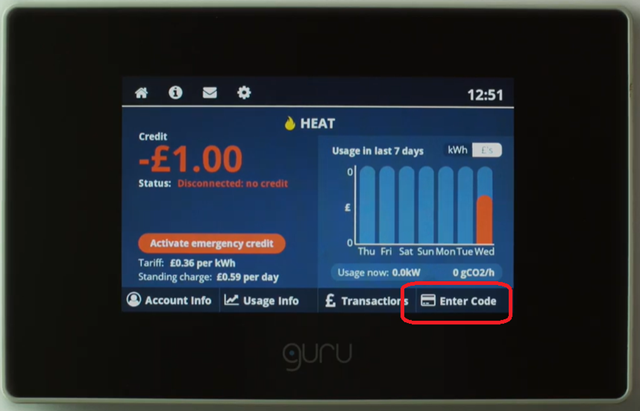
2. Use the numeric keypad to enter the 20-digit top-up code from your payment receipt.
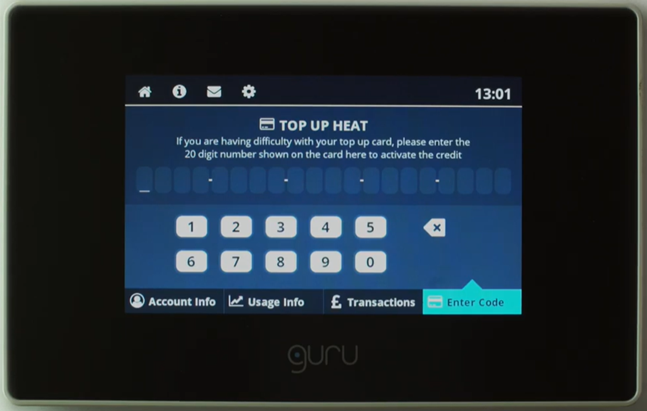
3. Once you have typed the code, press 'Enter' and then hub will confirm the new balance, you may receive an error message at this stage but if you return to your home screen the top up will have applied.
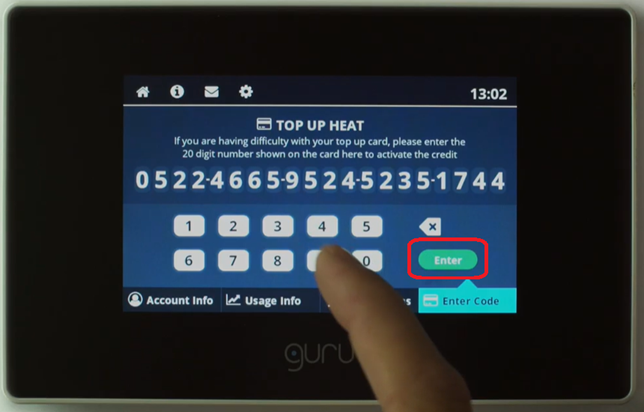
Guru 1
1. Press 'Top Up' on the hub:
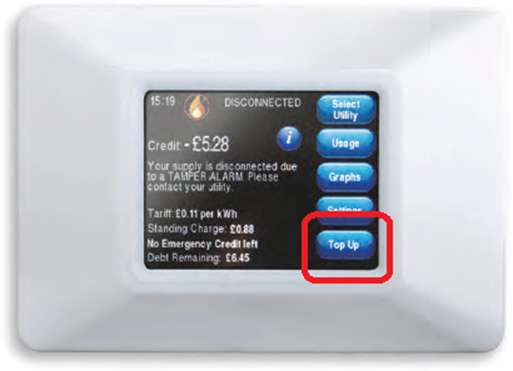
2. Use the numeric keypad to enter the top up code:

3. Return to the main screen and you will see your balance
Secure Pipit 500
1. Enter the 'Account' menu, then press 'Top Up':

2. Use the numeric keypad to enter the 20-digit top-up code:

3. Your balance will now be updated.
If you have not received a top up code on your payment receipt, please contact customer services via our ‘Contact us’ page. Our team will be able to provide you with your top up code.
If we are unable to obtain an actual reading from your meter and you have received an estimate bill as a result, we may ask you to provide us with a manual meter reading.
To do this you can submit your reading along with a photograph of your heat meter showing the latest read via our ‘Submit a meter read’ form.
Your heat meter can be found either inside or near your Heat Interface Unit (HIU), which is normally located within the utility cupboard. Some examples of what your heat meter may look like can be found below.
 |
 |
If you have a combined heating & hot water and cooling meter, you will be able to see your usage for both on the same meter.
Your meter may also display your energy consumption in megawatt-hour (MWh). If this is the case, please times your meter read by 1000 to convert it into kilowatt-hour (kWh) when submit your manual meter reading. This is because the bills we issue are based on kWh. For example, if your meter reads 0.123MWh, you would submit 123 under the 3 digits part of the form because 0.123MWh x 1000 = 123kWh.
Sometimes your energy meter may be located in a communal area, outside your property. If you need any help locating your energy meter, please contact your internal maintenance team. Please note, Insite Energy is not responsible for the installation or operation of your heat meter.
Our customer portal, my insite, is a secure platform where you can pay your monthly bills if you are on credit billing, top-up your PAYG account, view your payment history, and access your account information.
Once you have registered online, you will be able manage all your payments to Insite Energy at the click of a button.
If you are on credit billing and would like to make regular payments onto your account without setting up a Direct Debit, you can set up a standing order.
A standing order is an agreement with your bank to pay a fixed amount to another person or business at regular intervals; whether that’s weekly, monthly, quarterly or yearly.
To set up a standing order to Insite Energy, you will need to contact your bank; either in person or through your online banking.
They will ask you for the name of the company you wish to pay, the sort code and account number of that company, as well as asking for a payment reference to accompany the standing order.
You will need to provide the below information when asked. Your 8-digit account number can be found on the top right corner of your bill.
Bank: Lloyds Bank
Company Name: Insite Energy Ltd
Sort Code: 30-84-84
Account Number: 28037660
Reference: [Your Insite Energy account number]
If you’ve been signed up for monthly billing by your heat provider, you’ll receive your first bill from us after you’ve been in your home for more than a full month. You’ll normally receive your new bill within the first week of every month after that.
If you’ve been in your home for two months or more and still haven’t received a bill from us, please contact us to make sure we have the right information about your home.
If you’re having difficulty setting up an online account with Insite Energy, please speak to a member of our team. You can find the dedicated support number for your building by searching for your address on the 'My development' page. You can also contact us at anytime via our 'Contact us' page.
It can take up to 14 days for a payment to be processed, if you made a payment within 14 days of the issue of your latest bill it should appear on your next Bill. If you have any concerns, please contact us.