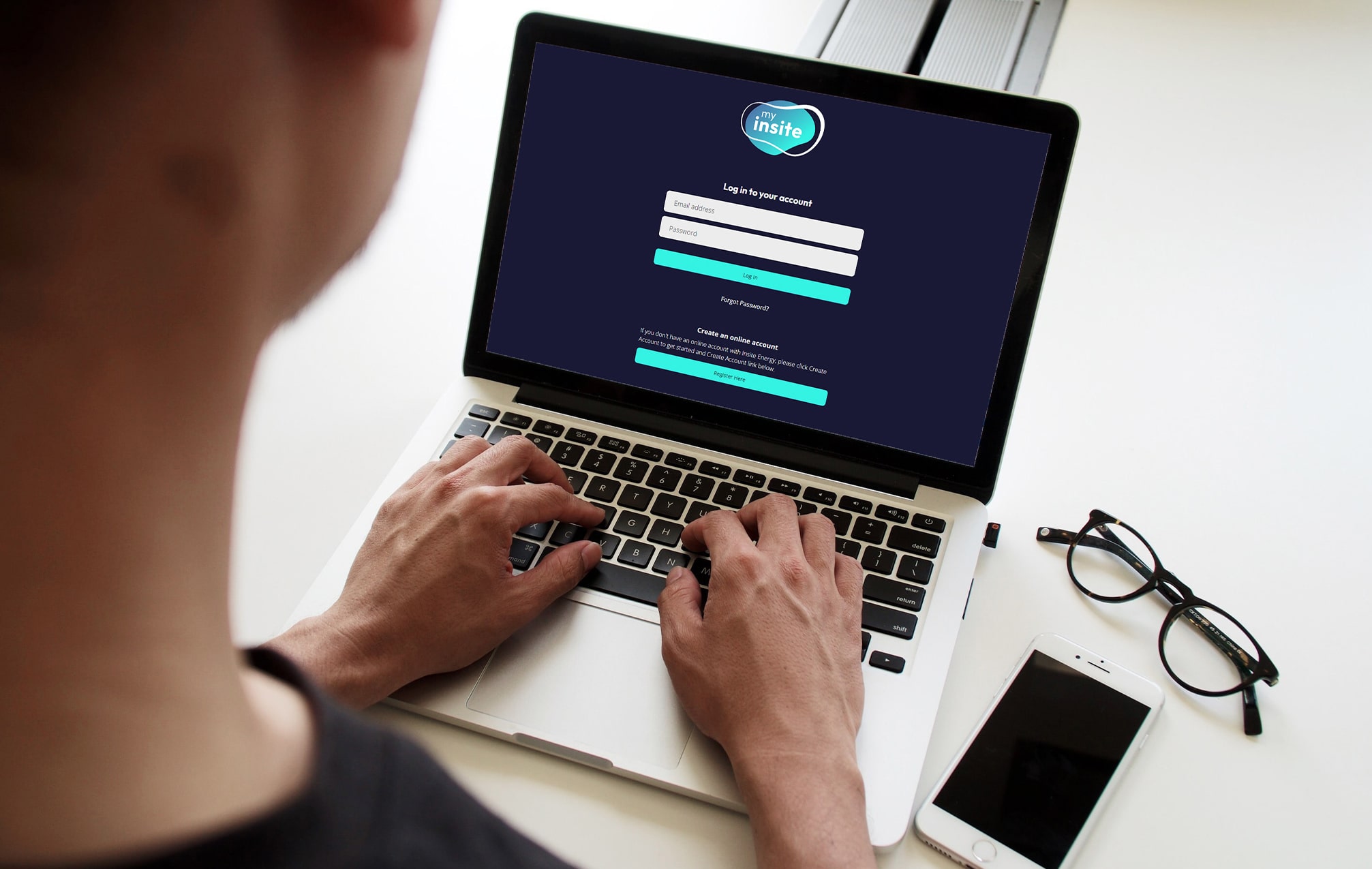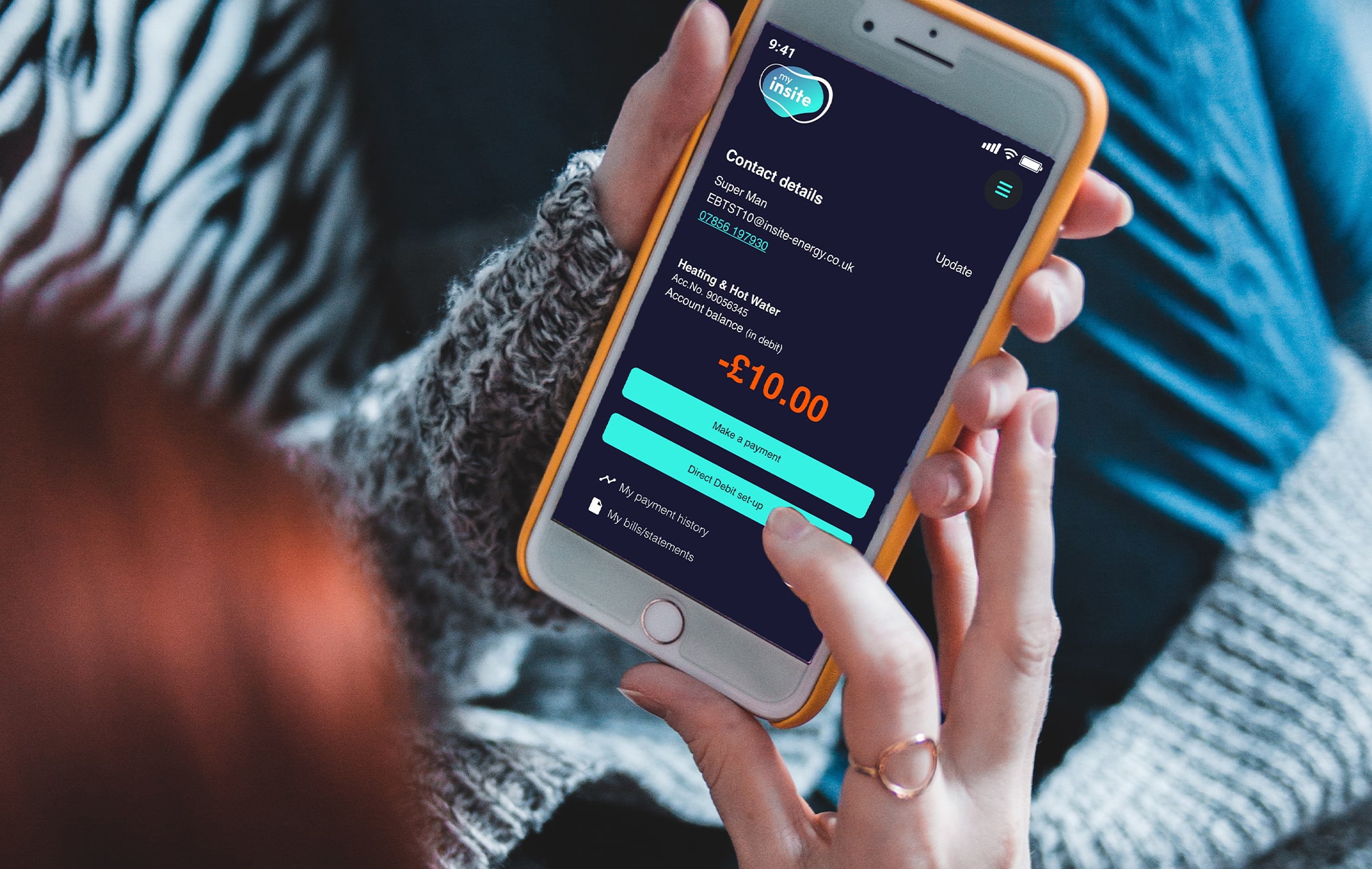Ways to top up your pay-as-you-go (PAYG) meter
We offer a number of ways for you to top up your PAYG meter: online through my insite through single or automatic top-ups, via SMS or IVR, or if you prefer to top up in person, please visit your nearest PayPoint store.